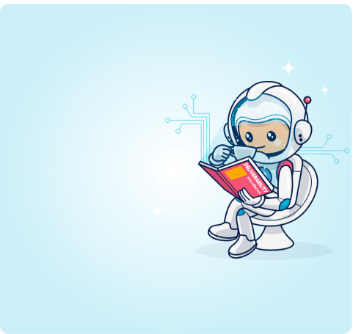In email marketing, technical issues are a common occurrence. So that they do not hinder the success of your campaigns, it pays to be aware of the most common technical error messages associated with email marketing so you’ll know how to work with SMTP relays.
SMTP 421 error is one of these technical error messages you should be familiar with.
Let’s first begin by explaining what SMTP is. SMTP refers to Simple Mail Transfer Protocol, which is a process that enables email servers to send and receive messages between end users.
Your provider’s SMTP server is responsible for processing the emails that you send, while your recipient’s provider is responsible for handling the inbound message on their end.
SMTP error “421 cannot connect to SMTP server” is a specific type of error message that occurs when your outgoing emails are being deferred for some reason. This typically means that the destination server is restricting inbound emails from your server, preventing delivery.
While this is typically a temporary problem, the time it takes to resolve this issue can be costly, so it’s useful to understand the causes and solutions associated with an SMTP 421 error.
What causes SMTP error 421?
SMTP error 421 denotes a problem with your outgoing server connection. This can often occur as a result of too many connections or a high volume of messages being sent within a short timeframe.
However, there are a variety of other factors which can also cause this error to pop up when sending mail to a high-traffic server. Configuration mistakes with your SMTP settings can generate a 421 error, as can an incorrect SMTP port number.
Additionally, there may be problems related to corrupt PST files in Outlook or there may be interference as a result of other active applications, such as firewalls, antivirus software, or a VPN network connection.
Fortunately, with some troubleshooting and guidance, it is possible to solve errors with SMTP servers.
How do I fix my SMTP server in Outlook?
When trying to troubleshoot an SMTP server error in Outlook, there are several different methods you can employ to help you identify, and hopefully solve, the issue.
1. Reset your email account configuration
In many instances, particularly with new email accounts, SMTP 421 errors occur as a result of simple misconfiguration of an account’s SMTP settings. Fortunately, this is relatively easy to address in Outlook by following some basic steps:
- Open the ‘Files’ tab within MS Outlook and click on “Account Settings.”.
- In the “Email Accounts” section, locate the relevant Outlook account.
- Then, select the account and click ”Remove.”
- Finally, re-add the details of your email account and click “Finish.”
Once you have completed these steps, the auto-account setup function of Outlook will configure your new settings. A test email will be sent. If it is successful, you can consider the problem solved.
2. Choose a new SMTP port number
If re-adding and reconfiguring your account does not solve your SMTP error issue, you can proceed with changing your SMTP port number.
Port 25 is broadly recognized as standard. However, ISPs also typically filter this port to prevent the proliferation of spam, so traffic here could be restricted in some cases. This means that changing your SMTP port number could help you to identify your issue. Some commonly used alternatives are 587, 2525, and 465.
Setting a new SMTP port number for Outlook is quite easy, and you can do it by following these steps:
- Open the “Files” tab within MS Outlook and click on “Account Settings.”
- Highlight the account in question in the “Email Accounts” section, then click on “Change.” From there, click on “More Settings” in the ”Change E-mail settings” window.
- From the advanced tab, click on the box labeled “Outgoing server SMTP.”
- Change your SMTP port number as desired and ensure that encryption is set to “SSL.”
Once again, sending a test email here will help you determine if the issue persists or is resolved.
3. Troubleshoot your virus protection software or firewall
In the event that the “421 cannot connect to SMTP” error code still occurs, it is advisable to troubleshoot for interference from other applications on your system.
In some cases, the culprit will be your antivirus software, as these applications can cause issues with Outlook on occasion. Adding Outlook as an exception in the rules of your antivirus could help. How you do this depends on the specific antivirus software you’re using.
Failing that, you can disable the application entirely in hopes of rooting out the cause of the issue. Again, as with previous steps, send a test email to determine if the issue persists.
Alternatively, it may be your firewall that is causing the issue. Of course, this won’t be an issue with Windows Firewall, which functions well with Outlook, but third-party firewalls may cause some conflict.
In this case, follow the same steps as above by adding an exception to your firewall’s outbound rules, disabling the application, and sending a test email.
4. Check your VPN connection
If you use one, your VPN solution could also be to blame for your “421 cannot connect to SMTP” error. This could be because your email server is not on the whitelist of your VPN provider, and so your VPN is blocking your SMTP server connection.
The troubleshooting process here is even simpler than with your antivirus or firewall. Simply open your VPN application and click ”disconnect.“
Once disconnected, you can try to send a test email from your Outlook account. This will allow you to determine if your VPN connection is the problem or not.
5. Fix corrupted PST files
If you have tried all of the measures above and find that SMTP Error 421 continues to occur, there is a possibility it is the result of corrupted PST (Personal Storage Table) files.
Outlook uses PST files to store user data, and may be unable to access your data should they become corrupted. PST file corruption is commonly associated with SMTP errors, so repairing the files can help you get things back on track.
To identify and fix PST files, you can utilize the Microsoft Outlook Inbox Repair Tool (SCANPST.EXE). This tool is simple to use, and will quickly scan for corrupted data files. If it uncovers errors, simply click the ”Repair” button and the tool will do the rest.
Once the process has finished, open Outlook and send a test email from your account.
Your “421: cannot connect to SMTP” error should now be solved, allowing you to resume sending emails from your Outlook account as normal.
Concluding
Email marketing is an extremely powerful tool for success, even for small businesses, so it follows that you want to keep errors to a minimum. The information provided above should give you a good all-around idea of what SMTP error 421 is, what causes it, and how you can solve it quickly and efficiently to get your email marketing campaign back on track.